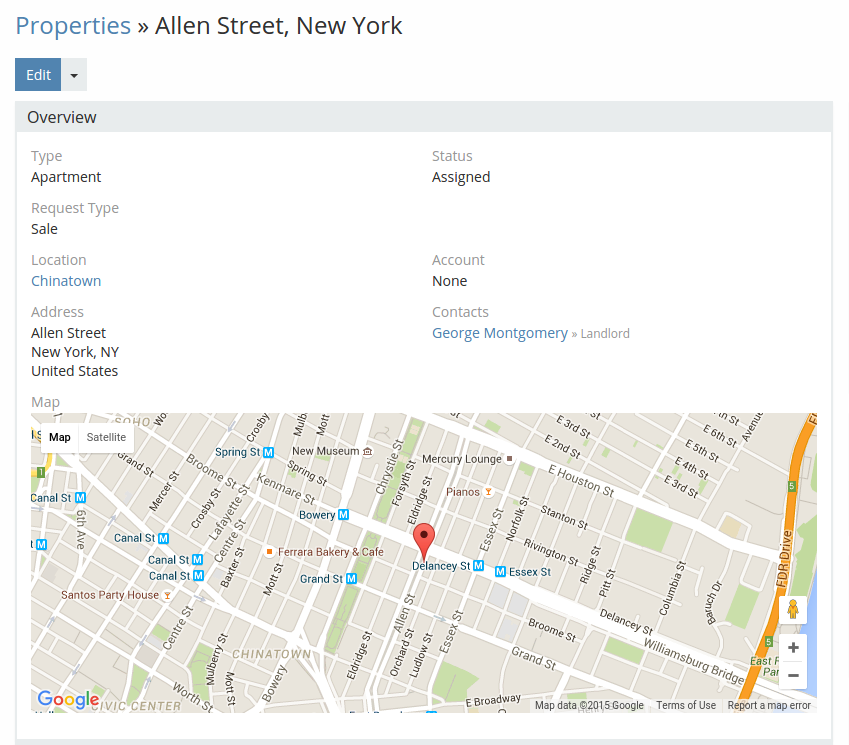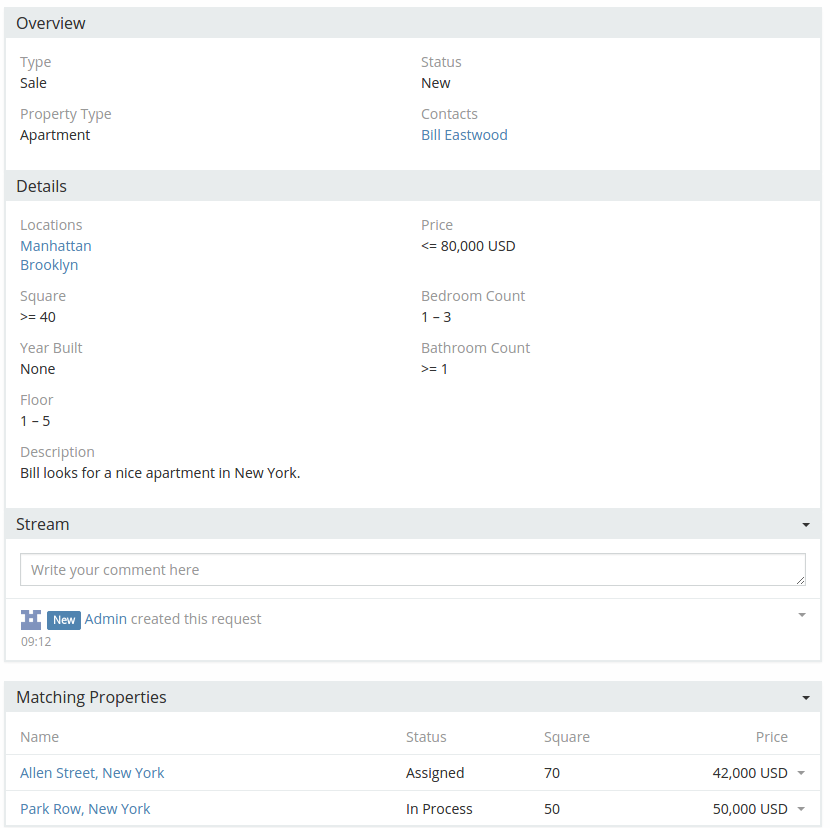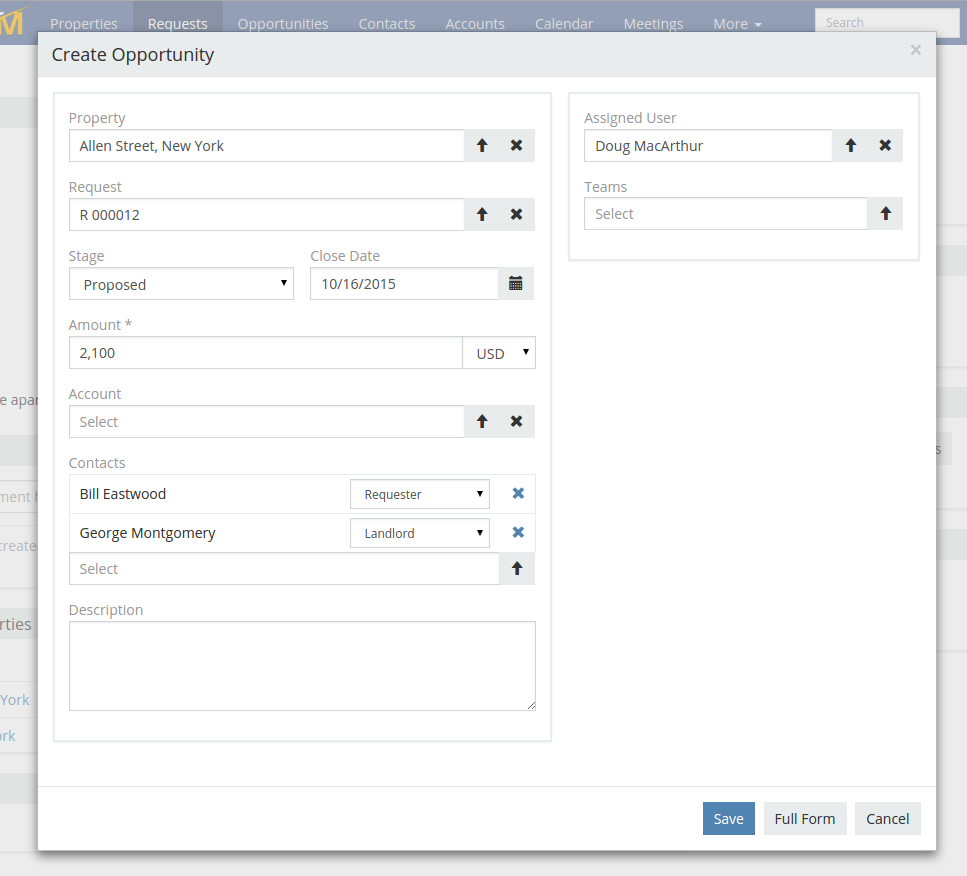Real Estate extension adds two entity types: Properties and Requests. You have the ability to see which properties match a certain request and vice versa. Create a new Opportunity if a client is interested in a property, hide properties that a client is not interested in. This extension turns EspoCRM into a powerful application for real estate agencies.
This extension is distributed for free under AGPLv3 license.
You can also register a personal demo or cloud trial with Real Estate extension included.
Installation
1. Download the package.
2. In your EspoCRM open: Administration > Extensions.
3. Upload the package and install.
If you want to install the newer version and you have already the older version installed, you don’t need to uninstall the older one. Just install the newer version.
Properties
Manage your properties, specify property details like address, price, square, number of bedrooms, number of bathrooms, floor, year built. You can upload images to a certain property. List view provides a powerful filtering abilities. You can list needed properties by specified criteria or list properties that match a certain request.
Location of a property is displayed on a map.
You can manage locations that will be available in your CRM in Settings. Locations are structured as a tree. It makes possible to search properties by district or city.
There following property types are available by default: Apartment, Separate House, Room, Land Lot, Office, Warehouse, Retail, Farm. You have the ability to manage the list of property types via Entity Manager.
You can specify contacts related to a certain property. It can be landlord, tenant, property manager. There is also the ability to link a property to an account record.
Stream, Activities, History, Tasks, Documents panels are available for each properties.
In the panel Matching Requests you can see all requests that match the property by specified parameters. You can mark certain ones as not interested or create a new opportunity from a certain match.
Using EspoCRM REST API you have the ability to populate properties from your website.
Requests
You can specify request parameters such as desired locations, price range, square range, etc. The system will show properties that matches these parameters.List view provides a powerful filtering abilities. You can list needed request by specified criteria or list requests that match a certain property.
Sale and Rent request types are supported.
Stream, Activities, History, Tasks, panels are available for each requests.
In the panel Matching Properties you can see all properties that match the request by specified parameters. You can mark certain ones as not interested or create a new opportunity from a certain match.
Using EspoCRM REST API you have the ability to populate requests from your website.
Opportunites
If your client is interested in a certain property, you create a new Opportunity. Schedule a showing of a property for your client.
After you have changed the stage of opportunity to Closed Won the status of a linked property and request will be automatically changed to Completed.
Opportunity amount will be automatically calculated according to a default markup specified in Settings. You can change a markup both for Sale and Rent.
Email Sending
There is the ability to make the system automatically send emails to requestors with matching properties. This feature can be enabled in Administration panel. You should also select Email Template that will be used. Images of a matching property will be attached in email.
Customization
Administrator can add custom property types or remove existing ones at Administration > Entity Manager > Property > Fields > Type > Options. It’s possible to configure fields which should be available for a certain property type at Administration > Property Matching.
In order to add a new custom field that will be used for property matching you need to do following steps:
- Create a new field (of Integer or Float type) for Property at Administration > Entity Manager > Property.
- Add this field for specific property types at Administration > Property Matching. This will automatically create a range field in the Request entity type.
- Add the new field on the Property detail view of at Administration > Layout Manager > Properties > Detail.
- Add the range field on the Request detail view of at Administration > Layout Manager > Requests > Detail.
Version history
You can find new releases on GitHub.
Previous releases:
1.8.2 (Nov 11, 2024)
1.8.1 (Apr 17, 2024)
1.8.0 (Mar 15, 2024)
1.7.0 (Nov 27, 2023)
1.6.3 (Jun 27, 2023)
1.6.2 (Apr 5, 2023)
1.6.1 (Oct 19, 2022)
1.6.0 (May 23, 2022)
1.5.0 (Oct 1, 2021)
1.4.1 (Feb 9, 2021)
1.4.0 (Oct 22, 2020)
1.3.5 (August 9, 2019)
1.3.4 (March 11, 2019)
1.3.3 (January 3, 2019)
1.3.2 (December 25, 2018)
1.3.1 (December 5, 2018)
1.3.0 (July 24, 2018)
1.2.4 (June 25, 2018)
1.2.3 (June 5, 2018)
1.2.2 (May 31, 2018)
1.2.1 (January 30, 2018)
1.2.0 (January 23, 2018)
1.1.5 (January 5, 2018)
1.1.4 (July 3, 2017)
1.1.3 (December 5, 2016)
1.1.2 (August 10, 2016)
1.1.1 (June 28, 2016)
1.1.0 (April 26, 2016)
1.0.4 (April 6, 2016)
1.0.3 (March 4, 2016)
1.0.2 (Feb 26, 2016)
1.0.1 (Oct 15, 2015)
1.0.0 (Oct 15, 2015)