In this guide, we will show how to configure LDAP authorization for EspoCRM. Let’s go.
Go to your LDAP server and create a base DN for the EspoCRM users like
OU=users,OU=espocrm,DC=test,DC=local
We have to create a system user which will have access to the users DN (“OU=users,OU=espocrm,DC=test,DC=local”). So, the full DN for this system user will be
CN=LDAP System User,OU=users,OU=espocrm,DC=test,DC=local
Now, we can add LDAP user to access to EspoCRM. E.g. Espo Tester with the username “tester” inside the “OU=users,OU=espocrm,DC=test,DC=local” DN. Please note: to be able to use this login format for EspoCRM, you have to specify the “Username Attribute” and “Base DN” options.
Then, go to EspoCRM Authentication settings in the Administrator panel, select “LDAP” method and fill in the LDAP details:
- “Host” – LDAP IP or host name.
- “Port” – connection port.
- “Auth” – access credentials for the LDAP server:
- “Full User DN” – the full system user DN which allows to search other users.
- “Password” – the password to access the LDAP server.
- “Security” – SSL or TSL protocol.
- “Username Attribute” – the attribute to identify the user. For Active Directory it can be “userPrincipalName” or “sAMAccountName”.
- “Account Canonical Form” – type of your account canonical form. There are 4 options:
- “Dn” – the form in the format “CN=tester,CN=Espocrm,DC=company,DC=com”.
- “Username” – the form “tester”.
- “Backslash” – the form “COMPANY\tester”.
- “Principal” – the form “tester@company.com”.
- “Bind Requires Dn” – if need to format the username in the DN form.
- “Base Dn” – the default base DN which is used for searching users.
- “User Login Filter” – the filter which allows to restrict users who are able to use EspoCRM. E.g. “memberOf=CN=espoGroup,OU=groups,OU=espocrm,DC=test,DC=lan”.
- “Account Domain Name” – The domain which is used for authorization the LDAP server.
- “Account Domain Name Short” – The short domain which is used for authorization the LDAP server.
- “Try Username Split” – the option to split a username with the domain.
- “Opt Referrals” – if referrals should be followed to the LDAP client.
- “Create User in EspoCRM” – this option allows EspoCRM to create a user from the LDAP.
- “User First Name Attribute” – LDAP attribute which is used to determine the user first name.
- “User Last Name Attribute” – LDAP attribute which is used to determine the user last name.
- “User Title Attribute” – LDAP attribute which is used to determine the user title.
- “User Email Address Attribute” – LDAP attribute which is used to determine the user email address.
- “User Phone Number Attribute” – LDAP attribute which is used to determine the user phone number.
Now, go to the login page and enter user credentials.
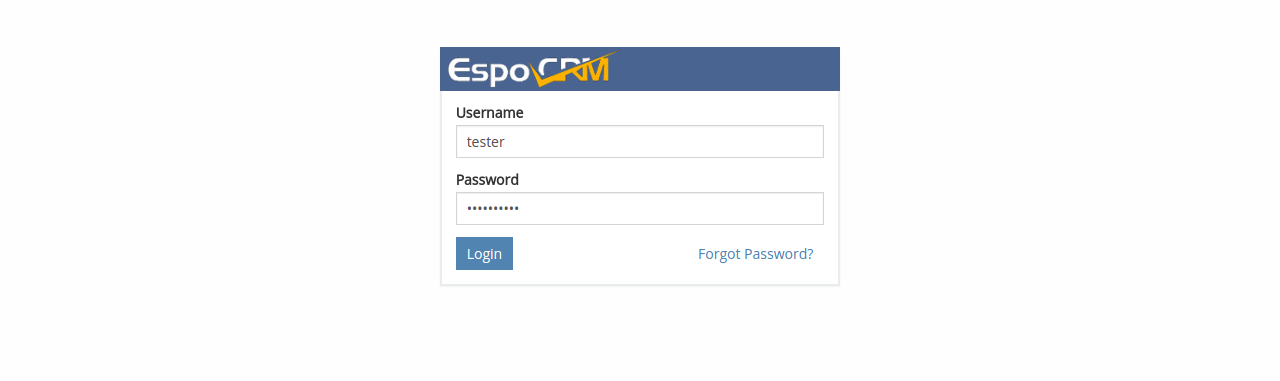 User has been authenticated and automatically created in the EspoCRM.
User has been authenticated and automatically created in the EspoCRM.
More information about configuring LDAP you can read on the Zend\Ldap library page, as EspoCRM uses this library.

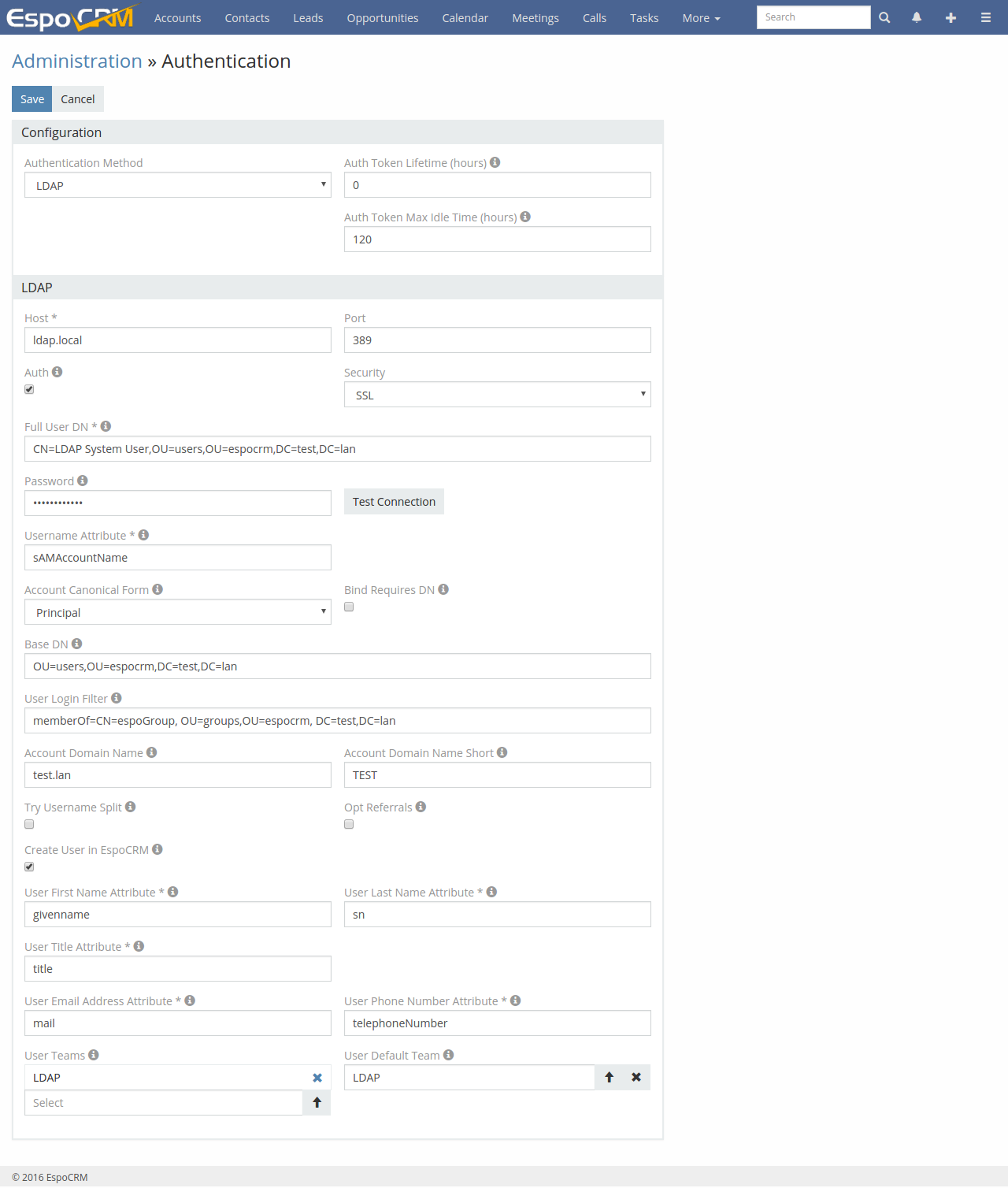
Leave a Reply