Running business operations in siloed apps that do not communicate with one another is highly inefficient and can be detrimental to a company. Inconsistent and incomplete data may slow down workflows, cause mistakes, and lead to weaker business performance. This is where integration becomes so important. Integrated business systems increase the speed of data exchange, reduce operational costs, and provide a holistic view of your business processes.
As a business solution, EspoCRM provides a number of integrations with other apps. However, with so many apps available on the market, it’s close to impossible to provide integrations for every platform or service. Even so, connecting EspoCRM with Integromat will make you forget about the pains of unintegrated platforms. The integration provides your company with a chance to link EspoCRM with a wide range of your favorite business apps without writing a single line of code.
What is Integromat?
Integromat is a platform that allows you to sync EspoCRM with other apps to transfer data and automate routine tasks. In this way, you save time that would otherwise be spent on importing and exporting data manually. The integration allows you to collect your contacts or leads from Google Sheets, sync tasks with Trello or Asana, get sales data from WooCommerce or Shopify, and a lot more, with just a few mouse clicks. With its help, you vastly increase the assets of your EspoCRM instance and create a unified place that houses all your business data.
How does it work?
Let’s see how this integration works. We’ll use the example of a scenario in which you want to integrate new tasks from Asana and create them in your EspoCRM instance.
Note! Before starting to connect EspoCRM with Integromat, we assume that you already have registered an Integromat account. If not, you can sign up for a free account here.
To link EspoCRM with Integromat, you need to set up the API user and generate the API Key and Secret Key. To do this, take the following steps:
- Login to your EspoCRM instance.
- Navigate to Administration > API Users > click Create API User.
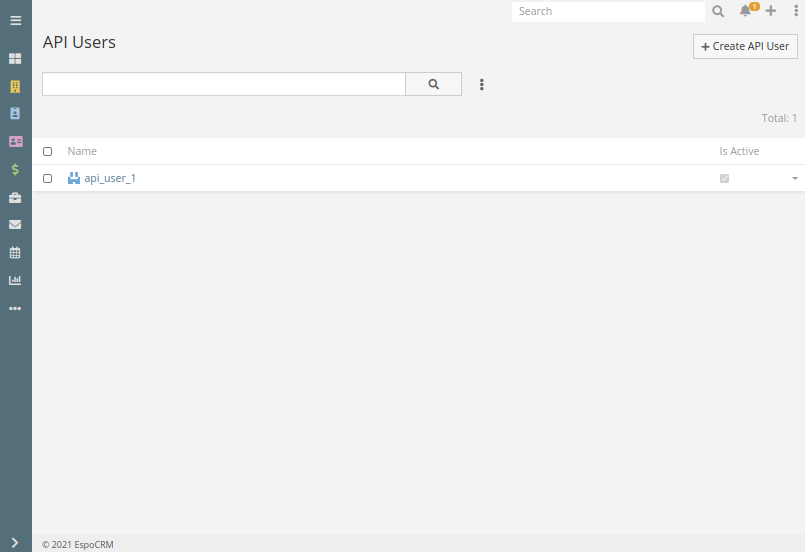
- In the next window, create a name for your API user. Select the teams to which this API user will belong, and the Security Roles that will be applied to the API user.
- Then, choose the desired Authentication Method – API Key or HMAC. We recommend using HMAC Authentication, as it’s more secure.

- Once all configurations are set, click Save, and the system will generate the API Key and Secret Key.
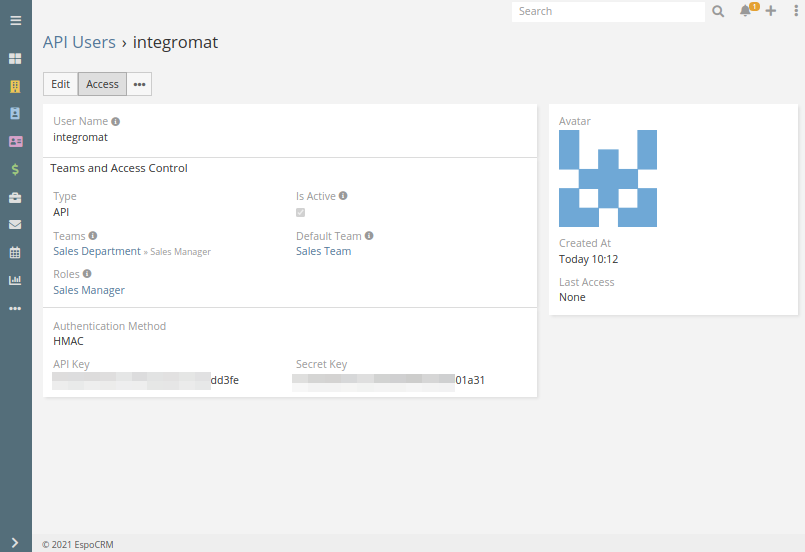
The next step is to create the integration with Asana via Integromat. To achieve this, do the following:
- Log in to your Integromat account.
- Click the Scenarios tab > Create a new scenario > + button > find Asana.
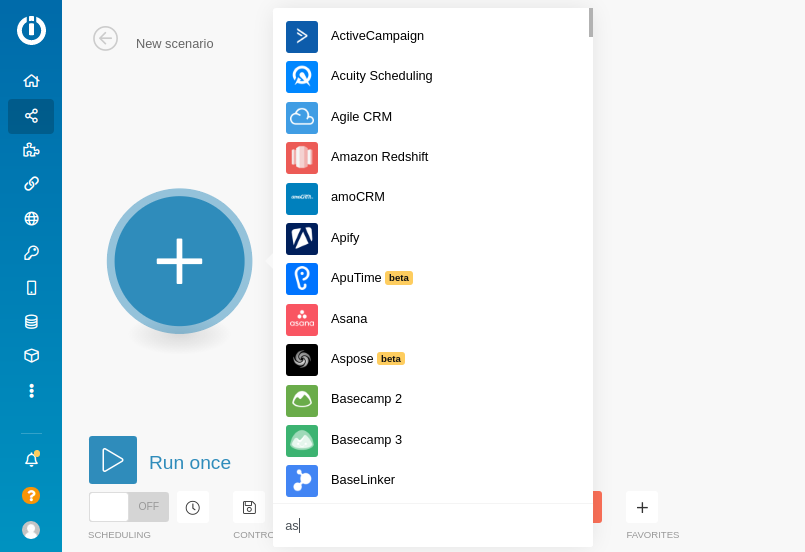
- Next, you select the desired action. In this example, it will be Watch New Tasks.
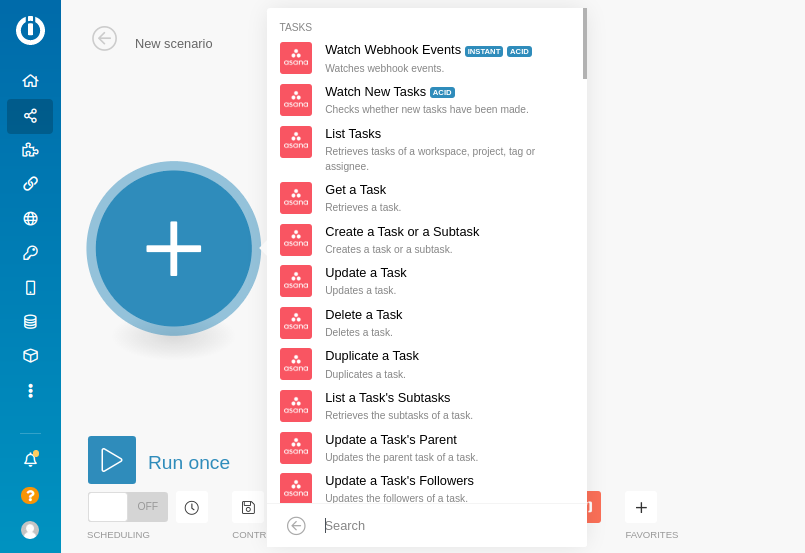
- After that, you need to create a connection with your Asana account, so click the Add button.
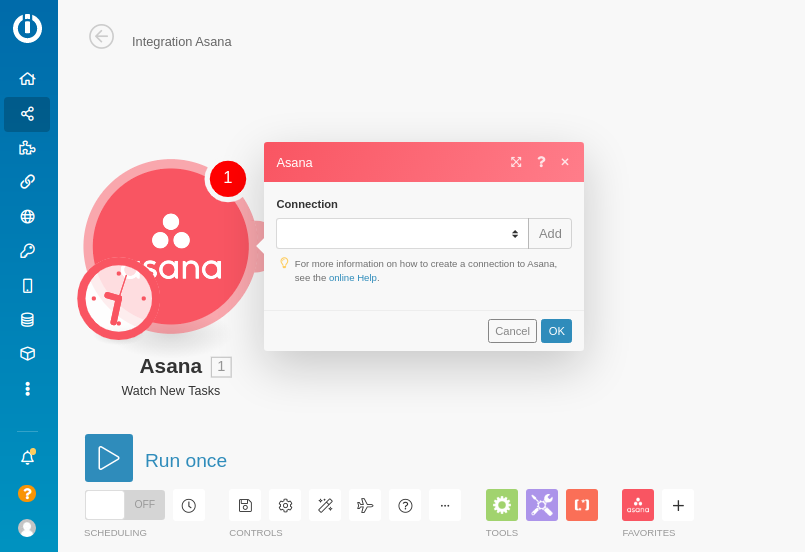
- In the next popup window, set the name for your connection with Asana and click Continue. You will then be redirected to your Asana account. After you log in to Asana, the connection will be automatically established.
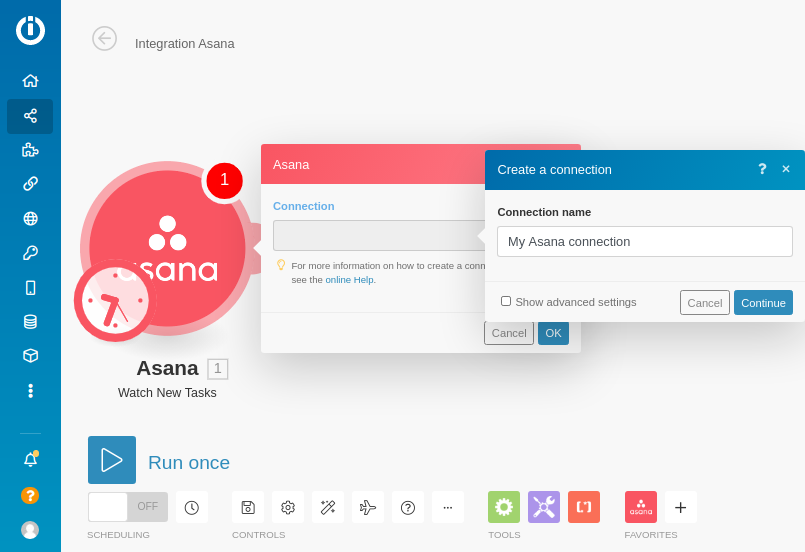
- You next need to set the Filter and its ID that will be used to define what tasks will be created in EspoCRM. At this stage, you will also need to specify the Completed Since and Modified Since parameters to sync only the tasks that were modified or completed after a certain time period. You can also set the maximum number of results that can be executed during one cycle. Once all settings are done, click OK.
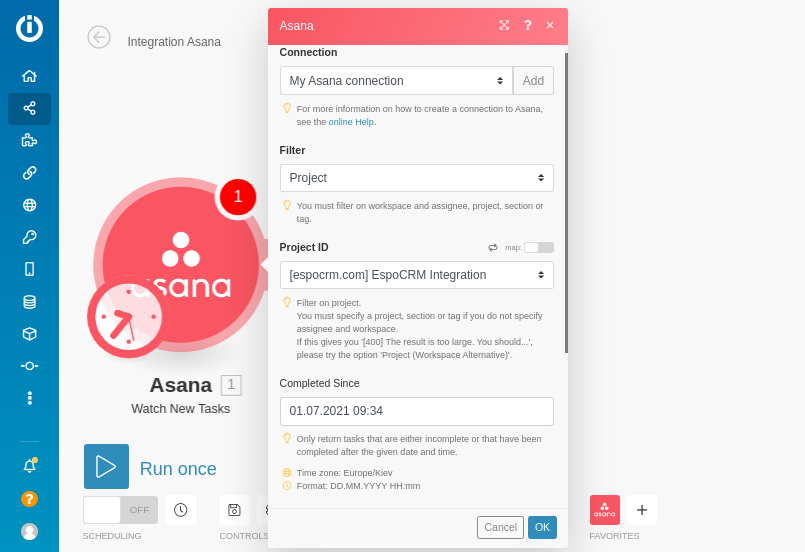
- After that, select from what point the sync will start (the available options are – From now on, Since a specific date, All, Choose manually), and click OK.
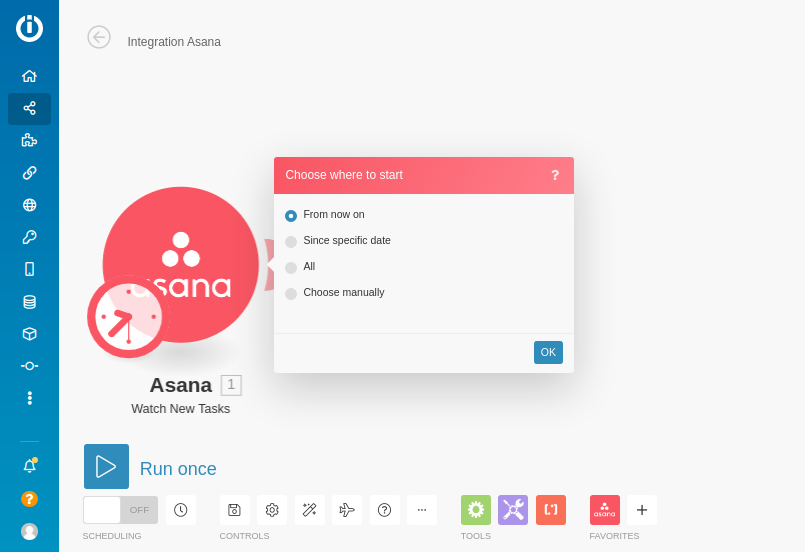
- Then, click + to add the EspoCRM module and find EspoCRM in the app list.

- As we want to create tasks on the EspoCRM side, we need to select the option Create a Task.
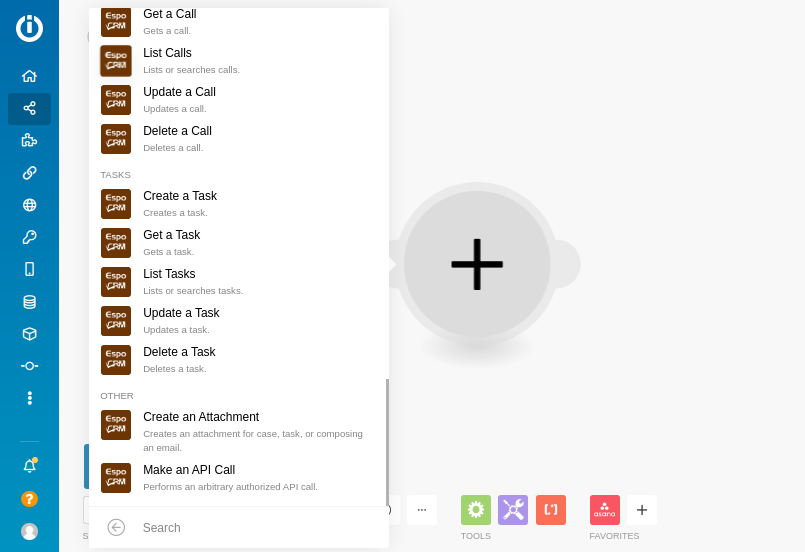
- The next step is to create a connection with EspoCRM, so click the Add button. In the popup window, set the name of your connection, specify the Domain Name of your instance and select the Authentication Method of your EspoCRM API User. After that, copy-paste the API Key and Secret Key from your EspoCRM instance and click Continue.
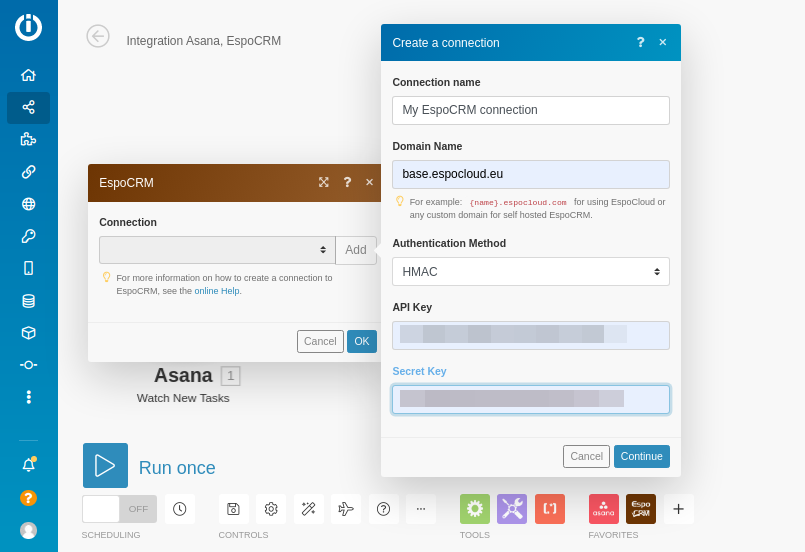
- Then, we need to set up parameters for the tasks that will be automatically created in EspoCRM. You can configure how the task name will be generated, to whom the new task will be assigned, its start and end date and time, description, parent, reminders, status and priority. Once all configurations are set, click OK.
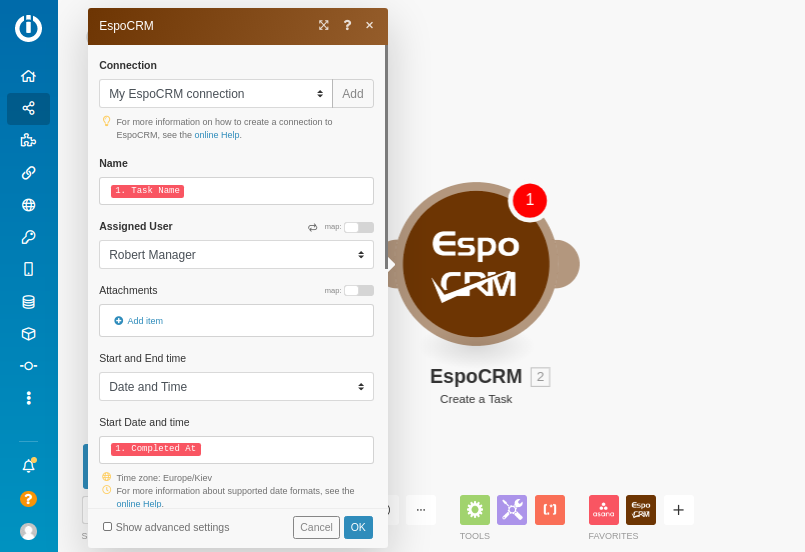
That’s it! The integration between Asana and EspoCRM is set, and the new tasks created in Asana will be automatically created in EspoCRM as well. You can run it once or schedule the running of this scenario on specific days, at regular intervals, etc.
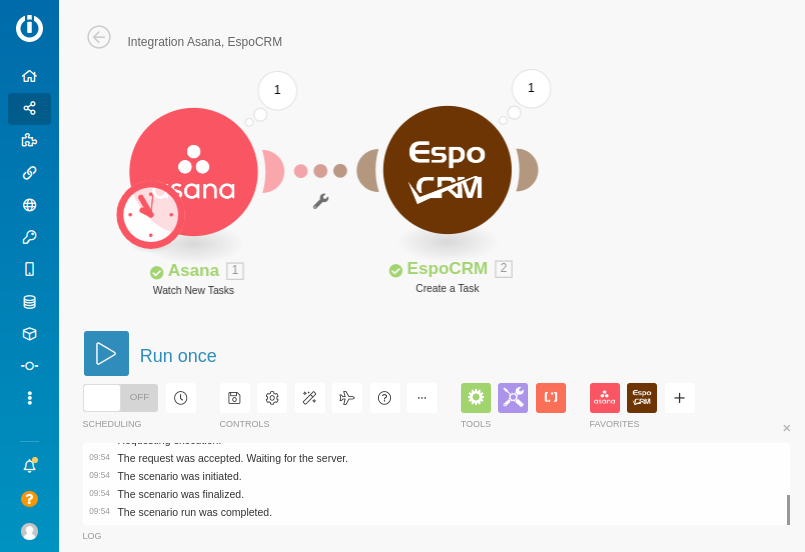
Integrating your EspoCRM instance with Integromat opens a lot of doors for your business. You can easily connect and sync data with such business apps as Slack, WooCommerce, Shopify, Trello, Wufoo, Yodel, Calendly, Todoist, etc. This integration allows you to improve the data accessibility in your company and reduce the time spent juggling multiple business apps or services. With all the necessary information available at their fingertips, your employees become more productive, while your business gains a competitive advantage over the companies that perform these necessary but routine operations manually.
