Mini guide to Related Record Search
The ability to access the needed data quickly cannot be overestimated in today’s fast-paced and ever-changing business environment. However, with an enormous database of records, it can be quite challenging to find a specific piece of information about the account related to the contact or the email that was sent to this very contact a month ago. EspoCRM provides you with the ability to search and filter records on the relationship and side panels.
To illustrate how the related record search feature works, let’s assume that we’d like to see all the opportunities that are related to certain contact and were created last year. In order to do that, we’ll navigate to contacts and choose a specific one (let it be Rachel Bisier).
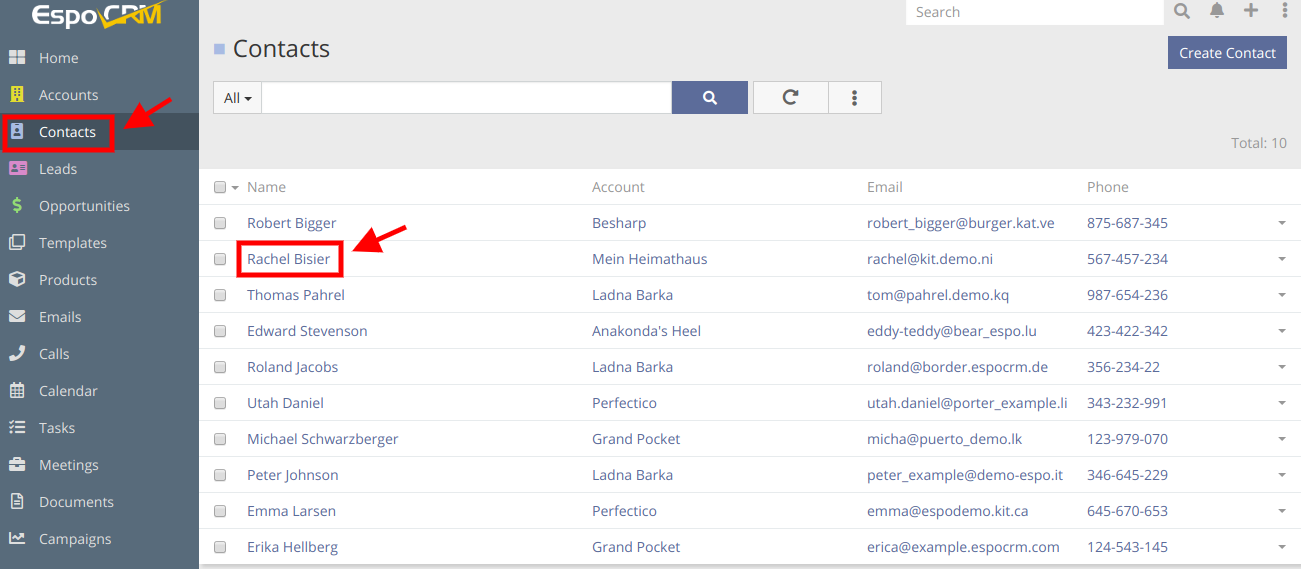
At left side and at the bottom of the page you can find relationship panels and side panels (activities, history etc.). To search for a specific record on these panels (in our case we choose Opportunities panel), click the drop-down menu button in the top right corner of the panel and select View List option.
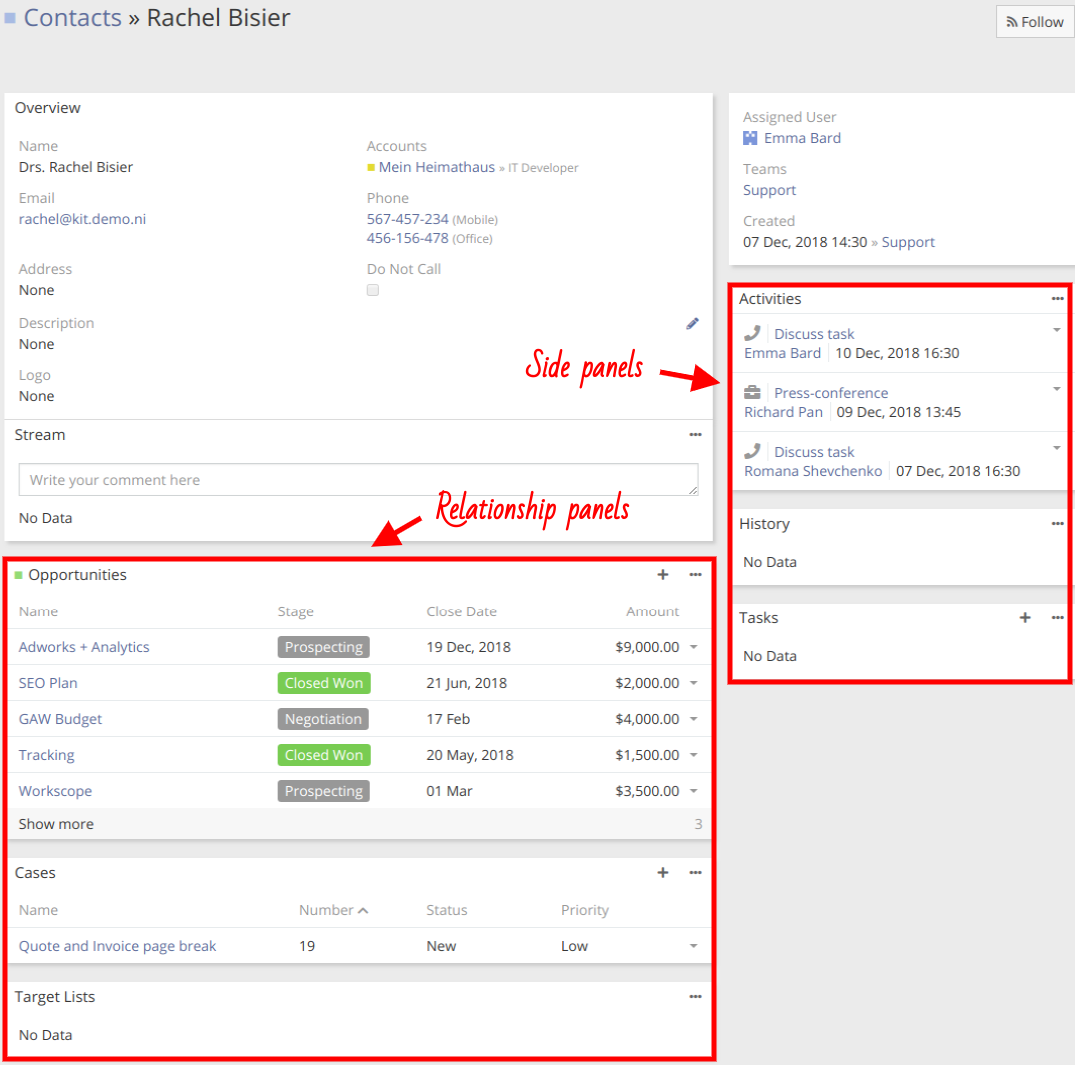
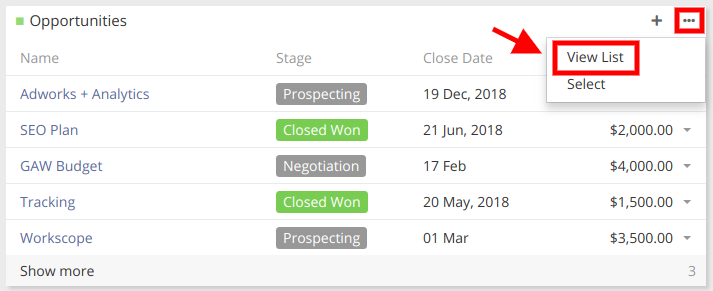
As you can see in the next window, we are able to see the list of opportunity records related to our contact. We can search records either by entering the needed word or text and pressing the search button or by specifying the search filters. In this case, we are going to specify the search filter as we want to see the Opportunity records that were created last year. That’s why we press ![]() button and select Created at search filter.
button and select Created at search filter.
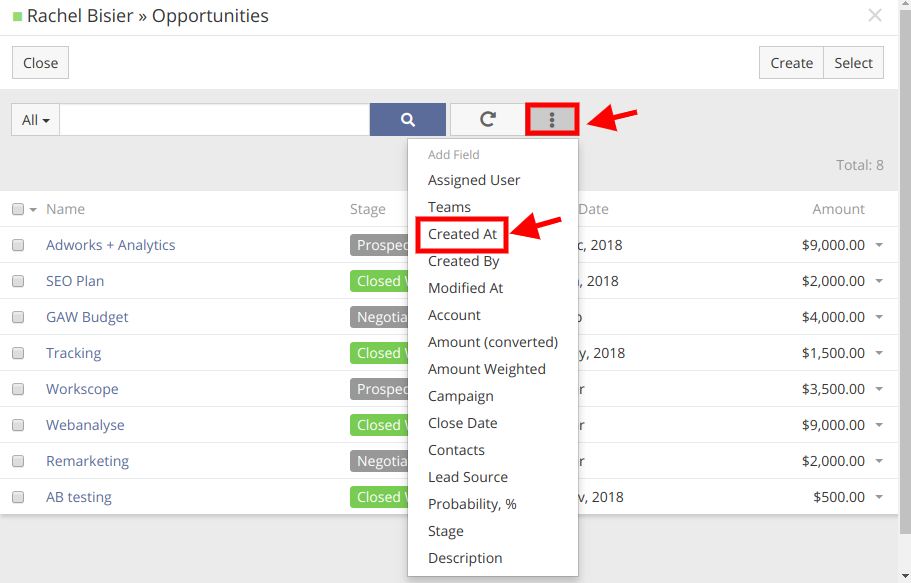
Then we select Last year option from the list, click Search button and enjoy the results.
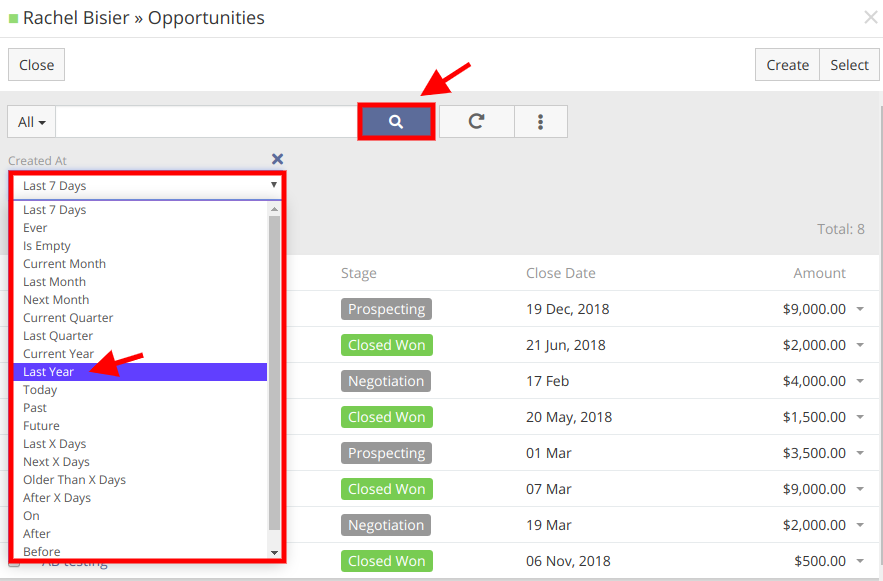
As a rule, the side panel drop-down menu has a separate for View List options for emails, meetings and calls, but the procedure of related record search on this panels is practically the same as described above.
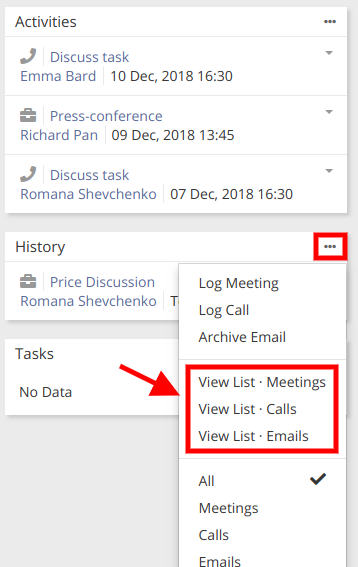
You are also able to specify the fields which user will use for filtering search at Administration > Layout Manager > Specific entity type > Search Filters.
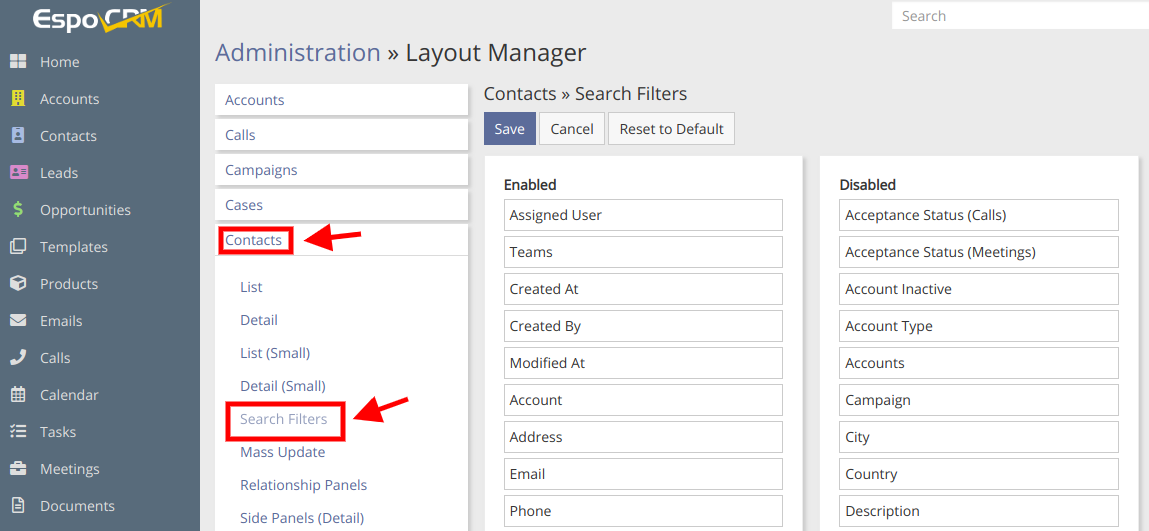
Hope the information was useful for you! Thanks for paying attention!
